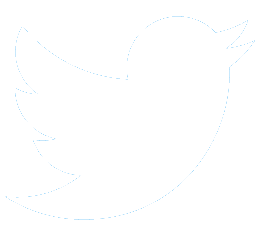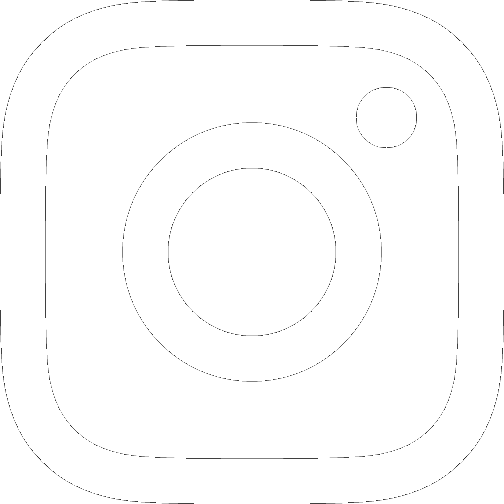Pilot Web Enhancements
Release: December 2024 (11.4)
Special Note: All versions of the Internet Explorer browser are no longer supported.
- Replaced CONUS Text-AIRMETs with G-AIRMETs
- The use of Text-AIRMETs have been discontinued for the Continental United States (CONUS). This applies to the Interactive Map, all types of briefings and ACAS and BCAS alerts. Instead Graphical AIRMETs (G-AIRMETs) will be provided. The Interactive Map will still provide the option of displaying Text AIRMETs so that those from Alaska, and Hawaii may still be displayed. Briefings for flights that extend from CONUS to Alaska or Hawaii, will include both G-AIRMETs and Text AIRMETs for the appropriate portions of the flight.
- Graphic Forecasts for Aviation (GFAs)
-
Graphic Forecasts for Aviation (GFA) weather production are now provided on both the Interactive Map and in all types of briefings. These products include:
- Flight Category
- Ceiling
- Visibility
- Weather Text
- Cloud Cover
- Cloud Top
- Cloud Base
- Cloud Text
- Precipitation
- Thunder Coverage
- Winds (replaces Winds Aloft)
- Turbulence (replaces EDR Turbulence)
- Icing Severity
- Icing Probability
- Icing SLD Thread
- Freezing Level
- Since these are forecast products the Interactive map provides a time slider at the bottom to allow you to display the various forecast times, and briefings will include imagery for all forecast times that apply to the duration of your flight. The Winds, Turbulence, and Icing layers also provide an altitude slider to display forecasts at various altitudes, and briefings include the forecasts approprioate for the filed altitude.
Release: July 2024 (11.3)
Special Note: All versions of the Internet Explorer browser are no longer supported.
- Update Equipment Codes
-
The following codes have been updated on the Flight Plan Equipment Code helper dialogs:
- I: Inertial Navigation
- J4: CPDLC FANS 1/A Mode 2
- J6: Reserved
- M1: ATC SATVOICE (INMARSTA)
- M2: Reserved
- W: RVSM Approved
- X: MNPS Approved /North Atlantic (NAT) High Level Airspace (HLA) approved
- Y: VHF with 8.33 kHz Channel Spacing Capability
- International FP DOF
- The Date of Flight, DOF/ subfield will be automatically inserted in the ICAO Flight Plan Other Information Field when the estimated time of departure for an IFR flight plan is greater or equal to 22.5 hours from the current time. When the flight plan is filed the following popup message will be displayed for the pilot:
- (ACID) will be forwarded to the controlling ARTCC/FIR 22.5 hours prior to ETD. If the flight plan is accepted, you will receive an email or text message according to your ATC Notices setting. If you do not receive a message, please contact Leidos Flight Service.
- Flight Plan Recording
-
Automated processing of flight plans have been updated as follows:
- When a flight plan with an ACID starting with a number is filed, amended, or activated and the ACID is 7 characters, the first character will be replaced with a "Q".
- When a flight plan with an ACID starting with a number is filed, amended, or activated and the ACID is 6 characters or less, a "Q" will be appended to the front of the ACID.
- In either case the original ACID is added to the RMK/.
- FRC Message First Remark
- When Full Route Clearance (FRC) is added to the RMK/ subfield of an ICAO flight plan in the Other Information field, the system will reorder the data in the RMK/ subfield to have the FRC text appear first.
- Remove YFR/ZFR
- YFR/ZFR Flight Rule options have been removed from ICAO Flight Plan forms. Each segment of the flight that will be operating under different flight rules must have a separate flight plan.
- Make Flight Type Field Optional
- The Flight Type field is now optional on ICAO Flight Plan forms.
- Calculate & Populate EET Subfield
- ICAO Flight Plan forms will automatically make Estimated Elapsed Time (EET) subfields entries into the Other Information field for each FIR boundary crossing made by the planned flight.
- IFR FP Amendment/Cancellation Cutoff
-
The cutoff times for transmitting IFR flight plan amendments or cancellations now vary by ARTCC
as follows:
- Anchorage: Change cutoff from 46 minutes to 43 minutes,
- Boston: Change cutoff from 46 minutes to 55 minutes,
- Indianapolis and New York: Change cutoff from 46 minutes to 61 minutes,
- Guam and Honolulu: Change cutoff from 46 minutes to 22.5 hours,
- All others remain unchanged at 46 minutes.
Release: March 2024 (11.2)
Special Note: All versions of the Internet Explorer browser are no longer supported.
- Interactive Map TFR Hovertext
- The hovertext for Temporary Flight Restriction NOTAMs that appear on the Interactive Map has been updated to include both the start and end date and time for the NOTAM and the vertical limits.
- Airport Information Page Search Capability
- The Airport Information Page search capability has been updated to allow searching for airports and heliports using airport name or city in addition to searching by the airport or heliport ID.
Release: December 2023 (11.1)
Special Note: All versions of the Internet Explorer browser are no longer supported.
- FSS Frequencies in NavLogs
- We have enhanced the current list of Flight Service station (FSS) frequencies to provide a complete set of FSS frequencies in the Pilot Web and Mobile Web NavLogs from which the pilot can contact Flight Service.
- Text Messaging for Canada
- Pilots with an Iridium phone, or a mobile phone with a Canadian phone number, will now be able to more easily access the METAR/TAF/ACU text messaging capabilities and receive ACAS Alerts, SE SAR notifications, and Close Reminders using a 10 digit toll free number (855-934-0038).
- Canadian Round-robin Flights Disallowed
- A round-robin flight (i.e., a flight from and to the same USA airport) will no longer be allowed to penetrate Canadian airspace.
- Enhanced PIREP/AIRMET Detailed Legends
- The detailed legends for both PIREPs and AIRMETs on the Interactive Map have been enhanced. The PIREP legend now clearly shows that Urgent PIREPs have a red callout, and the AIRMET legend indicates that Outlook AIRMETs are depicted using polygons with dashed lined boundaries.
Release: August 2023 (10.28)
Special Note: All versions of the Internet Explorer browser are no longer supported.
- Weather Camera Animation
- Image looping/animation controls have been added to the Interactive Map's weather camera viewer. This allows you to view the images from a given camera view for up to the last 6 hours.
- Airport Information Page Format
- The airport information page (AIP) format has been updated to improve readability and access to key information.
- FAQ Page
- The Frequency Asked Questions (FAQ) page, accessible from the menu bar, has been updated to contain current information and links, and to address issues pilots may have when using the current version of the site.
- Links Page
- The Mobile Web Link page has been updated to be similar to those provided on the Pilot Web.
Release: May 2023 (10.27)
- Range Bearing Line (RBL) Tool on Interactive Map
- The Range Bearing Line tool is a new measuring tool available on the Interactive Map. The RBL button is located on the upper left of the toolbar to the right of the Search button. When clicked, the user can then draw a line on the display by clicking and dragging from one location to another. Length of the line is displayed in nautical miles along with the bearing of the line from the starting point to the ending point. The reciprocal bearing from the ending point back to the starting point is also displayed. The bearing is displayed in degrees from magnetic north, unless the starting point is a NavAid, in which case the bearing displayed is based on the station declination of the NavAid. Displayed along with the RBL is a range ring centered on the starting point with a radius equal to the length of the RBL.
- This tool will aid flight planning and make quick distance calculations between your route of flight and weather phenomena or restricted airspaces. RBLs and associated range rings can be removed by clicking on them and selecting which RBL/Range Ring to be removed from the pop-up dialog.
- Weather Camera Layer on Interactive Map
- The Interactive Map now has access to the FAA's weather camera imagery. By selecting the "Weather Cameras" option from the "Layers" menu, the user can display the locations of all camera sites, depicted as camera icons. The user may then click on a camera icon to open the camera image dialog. At the bottom of this dialog are thumbnails for each of the possible camera angles available at that camera site. The dialog also contains an enlarged image of the thumbnail which is currently selected (the leftmost thumbnail is selected by default). The borders of the thumbnails, and enlarged image, are colored green if the images are less than 20 minutes old, and orange if greater than 20 minutes old. Clicking the "View Clearday" button allows the user to see an image from that camera which was taken on a clear day for reference.
Release: January 2023 (10.26)
- Departure and Destination Fields Validation for Alaska
- To align with Anchorage ARTCC (ZAN) flight planning rules the flight plan validation has been updated to only allow airports, heliports, Fix Radial Distance (FRDs), and latitude/longitude for Alaskan departures and destinations.
- TFR Color Update for Interactive Map
- For consistency, the Map has been updated to display TFR polygons in colors consistent with those used by our Flight Service Specialists.
- Link to FAA IFR WINGS Course
- A link has been added to the "Links" main menu item for the FAA IFR WINGS course.
- Airport Information Page Search Capability
- The Airport Information Page search capability has been updated to allow searching for airports and heliports using airport name, or city in addition to searching by the airport/heliport ID.
Release: September 2022 (10.25)
- ASOS Frequencies Added to NextGen Briefing
- The briefing has been updated to include AWOS and ASOS radio frequencies for departure and destination points. These frequencies may be viewed in the "Weather Stations" section of the briefing.
- Links to External Resources Added to Links Menu
- Links to the FAA VFR WINGS Course and Advisory Circular (AC) 91-92 have been added to the Links page under the Support menu.
- Link to Aviation Forecast Discussion Added to CONUS Wx Charts Page
- A link to Aviation Forecast Discussion has been added to the CONUS Wx Charts page. This link can be accessed from the "Other" section on the CONUS Wx Charts page.
- Airport Communication Frequencies Added to NavLog
- Communication Frequencies associated with departure and destination airports have been added to the communication sections of the NavLog.
- Airport Conditions Table Updated
- The format of the Airport Conditions Table on the Dashboard Page has been updated to match the Quick Data Results Page.
- Ad-Hoc Query Tool for METARs, TAFs, and D-NOTAMs Added
- Pilots can search for METARs, TAFs, and D-NOTAMs based on airport identifiers, Fix-Radial-Distances (FRD), or Latitude/Longitudes. This capability can be accessed from the Landing Page, the Quick Data Results Page, and the Dashboard Page.
- Obsolete Clearance Delivery Section Removed from "Phone Numbers and Quick Steps" Page
- The "Clearance Delivery" section has been removed from the "Phone Numbers and Quick Steps" page.
- Save Airport Information Pages to PDF
- The Airport Information Page has been updated to allow the user to save a PDF of the Airport Information Page. This capability can be accessed from the PDF icon on the Airport Information Page.
Release: June 2022 (10.24)
- ASOS Frequencies Added to Interactive Maps
- The interactive map has been updated to include both AWOS and ASOS radio frequencies. These may be accessed on the "Other" Menu of the interactive map's layer controls dialog.
- Interactive Map Weather Product Expiration Notice
- The interactive map will now warn users of stale (i.e., expired) or missing weather products. If a selected weather product has stale or missing products a pop-up message will be displayed at the top center of the display.
- "Old" Briefing Format Discontinued
- The "Old interactive tabular briefing will no longer be provided. Please use the new HTML, PDF, or Email formatted briefing.
- "Locations" Briefings Discontinued
- "Locations" briefings will no longer be provided. Please use the "New" HTML, PDF or Email formatted area briefings for the locations of interest.
Release: March 2022 (10.23)
- ASOS/AWOS Frequencies Added to NavLogs
- NavLogs will now contain the radio frequencies for the ASOS and/or AWOS systems at, or within 10nm of, the departure and/or destination airports.
- FSS Frequencies Added to NavLogs
- NavLogs will now contain the Flight Services Station radio frequencies within 50nm of the departure, destination, and along the route of flight.
- Briefing Enhancement for METARs
- Severe weather text in METAR messages will be colored red and bolded in briefings with either encoded or plaintext translation. This will include Thunderstorms (TS), Funnel Cloud/Funnelcloud (FC), Tornado (+FC), and Volcano/Volcanic Ash (VA) warnings.
- EasyActivate with Assumed Departures
- Pilots using EasyActivate will now be able to adjust their estimated time of departure by following the link in the email message they receive to the Easy Activate webpage.
- Pilot Web Account Creation Field Level Help
- All the fields on the Pilot Web account creation page will now provide help text when hovered over, clicked on or pressed.
- EasyAmend for ATC Route Changes
- ATC Notices sent via text message that contain an ATC route change will provide an option to amend the flight plan to the new ATC provided route. This will eliminate the need to login to a website or call Flight Service to perform the same action. Users signed up for the ATC Notices Service will automatically receive the EasyAmend capability.
- Rejected IFR Flight Plan Notices
- In addition to sending an email or text message when an IFR flight plan is accepted by ATC an email or text message will be sent when ATC rejects a submitted IFR flight plan. Once a specialist has fixed and amended the flight plan and it has been accepted by ATC an email or text message informing the pilot that the flight plan has been accepted will be sent. Users signed up for the ATC Notices Service will automatically receive the email or text message.
- Filtering of FDC NOTAMs from the NGBv2 Briefings
- FDC NOTAMs (Airspace, Chart, Data, DVA, IAP, ODP, Route, Security, SID, Special, STAR, and VFP) can now be filtered from the NGBv2 Standard and Abbreviated Web and PDF briefings. The filtering will be provided for both route and area briefings.
- Enabling ATC Notices
- All accounts that do not have the ATC Notices Advanced Service enabled will be updated to automatically send ATC Notices for IFR flight plans to the pilot's primary email address.
- Animated Weather Charts
- The pilot will now be able to loop through a set of time related weather forecast charts using play/pause controls. This will allow the pilot to see the predicted movement of fronts, pressure cells, and weather phenomena more easily.
Release: October 2021 (10.22)
Special Note: All versions of the Internet Explorer browser are no longer supported.
- Military Training Route (MTR) Filing Support
- Pilots will now be able to enter the following types of Military training routes into the flight plan route of flight field: IFR Routes (IRs), VFR Routes (VRs), and Slow Routes (SRs). Available no later than November 4th, 2021.
- Field Level Help Enhancement
- Field level help has been available on most of the website forms by hovering over or clicking on field headings. However, this may not have been obvious, so field headings now have underlines to make them look more like clickable hyperlinks.
- Duplicate Flight Plan Warning
- Pilots are warned if they attempt to file a duplicate flight plan. That is a flight plan where the aircraft ID, departure, departure date and time, Route of Flight, and destination are identical to a previously filed flight plan. Duplicate IFR flight plans are rejected by ATC.
- Wind Barb Legends
-
A wind barb legend has been added for the Winds Aloft overlay of the Interactive Map. Click on the legend expansion icon,
 , on the Winds abbreviated legend at the lower right corner of the map to display the legend. The wind barb legend has also been added to the Winds Aloft section of any “New” style briefing.
, on the Winds abbreviated legend at the lower right corner of the map to display the legend. The wind barb legend has also been added to the Winds Aloft section of any “New” style briefing.
- NavLog Results Display Airways
- The airways including radials, SIDS, STARs, and Military Training Routes (MTRs) are now displayed in the NavLog in the Fix column. Example entering an airway at a fix: BTY > V105, leaving an airway at a fix V105 > CHIME.
- NavLog results display airway entry and exit fixes
- NavLogs now provide the option to display only the fixes at the entry and exit of airways, radials, SIDs, STARs, and MTRs instead of showing all of the fixes along that airway.
- FAA "From the Flight Deck" Videos
- The Links dropdown now contains a link to the FAA's "From the Flight Deck" video series that provides runway approach and airport taxiway footage combined with diagrams and graphics to identify hot spots and other safety-sensitive items for various airports.
- EasyAmend for ATC Route Changes
- ATC Notices sent via email that contain an ATC route change will provide a link that allows the flight plan to be amended to the new ATC provided route. This will eliminate the need to login to a website or call Flight Service to perform the same action. Users signed up for the ATC Notices Service will automatically receive the EasyAmend capability.
- Next Leg Flight Plan
- The ICAO Flight Plan form provides a button named "Next Leg" that allows the next leg of a flight plan to be created from the current leg.
- ICAO Flight Plan Speed and Level fields
- The ICAO Flight Plan Speed field now accepts a numeric value, leaving the field will convert it to the ICAO format of Nnnnn. Similarly the Level field now accepts a numeric value, leaving the field will convert it to Annn if the value is below 180 and for values of 180 and above it will convert it to Flight Level, Fnnn.
Release: June 2021 (10.21)
Special Note: The Internet Explorer browser is no longer supported.
- Weather Camera Links
- Links have been added to the Weather Chart pages that will take the user to the FAA's new weather camera website.
- Plan-a-route Map Enhancement
- The pilot will now be able to select from several backgrounds when using the Map associated with the Plan option from the flight-planning page. These backgrounds include Street, Aerial, VFR, IFR High, or IFR Low maps.
- Temporal Filtering of Winds Aloft and Convective Outlook
- Pilots will be given the option when requesting a briefing, to filter out Winds Aloft information and/or Convective Outlook data that is not pertinent to the planned time of their flight.
- Density Altitude Warning
- The Flight Plan Summary section of a "New" flight plan briefing will include the statement "Check Density Altitude in METAR Section" where the conditions at the departure, destination or alternate meet the criteria stated in 7110.10. Additionally, the METAR section of the briefing will include the Density Altitude in the summary section for the Departure, Destination and Alternate airports.
- Top of Climb/Top of Descent locations in NavLog
- Pilots may optionally display the Top of Climb and Top of Descent locations in the navigation logs.
- ETA Flight Plan Support
- The pilot will now be able to enter the estimated time of arrival (ETA) directly on the flight plan, by first entering 0000 into the estimated elapsed time (EET) flight plan field.
- Airport Information Pages accessible from Mobile Web Map
- The Airport Information Pages are now accessible directly from the Map similar to Desktop Website
Release: March 2021 (10.20)
Special Note: The Internet Explorer browser is no longer supported.
- Alaska Forecast Satellite Imagery
- The Alaskan Forecast Infrared (IR) and Water Vapor Forecast overlays have been added to the Interactive map.
- Alaska Weather Charts on Pilot Dashboard
- Pilots are now able to configure their pilot dashboard to display Alaska weather charts automatically when they log on.
- Detailed Chart Legends
- The legends that appear when clicking on the "Complete Legend" link at the bottom of most weather charts, have been updated to include all symbols that appear on the given chart.
- Military Training Routes
- Military Training Routes overlays have been added to the Interactive Weather Map. IFR Routes, VFR Routes, Slow Routes, and Aerial Refueling Routes overlays may be accessed from the "Other" section of the Layer Controls. Hovering over, or clicking on, any of the displayed routes will display the route ID.
- Special Use Airspaces
- Special Use Airspace overlays have been added to the Interactive Weather Map. Military Operating Areas, Alert Areas, Restricted Areas, Warning Areas, Prohibited Areas, and Unspecified Areas overlays may be accessed from the "Other" section of the Layer Controls. Hovering over any of the displayed areas will display the area's ID. Clicking on the any of the areas will display the area's ID and the upper and lower altitude limits of the area.
- Sunrise and Sunset Times
- The ICAO Flight Plan form now displays the sunrise and sunset times below the departure and destination fields, when the fields are populated with valid values.
Release: December 2020 (10.19)
- Flight Plan Evaluation Details
- A new planning tool has been added to flight services. This tool provides the pilot with a quick visual summary of adverse conditions along the proposed route of flight at the proposed departure time. The new tool is accessed from the Evaluate Departure Time dialog launched from the Flight Planning and Briefing Page. This graphic will also be included at the beginning of flight plan briefings.
- Website Redesign
- The layout of the website landing page and the main menu has updated to allow more efficient access to all flight service capabilities and to maximize the size of the interactive map display.
- Airport Information Page Satellite View
- For consistency the Satellite View provided from the Airport Information Pages has been updated to use the same source data as the Aerial View on the interactive weather map.
- Estimated Elapsed Time Calculation
- A calculate button has been added to the ICAO Flight Plan form that will calculate and populate the Estimated Elapsed Time field based on the entered flight plan values and aircraft characteristics.
- Aircraft & Favorite Plan Sharing
- Users now have the option to provide others with a unique code that allows them to use your stored aircraft and favorite flight plans. The system now also allows both parties to disable sharing between accounts.
Release: September 2020 (10.18)
- Local Area Knowledge
-
The Interactive Weather Map now includes overlays for Local Area Knowledge (LAK). You may
access LAK opening the layer control and then selecting
Other
at the top of the dialog. LAK includes general information including topography and aviation hazards, procedural information such as FAA regulations, seasonal weather patterns, and radio frequencies. Selecting one or more of these layers displays those features on the map. Hover over the feature to get a short description, or click on the feature to get a pop-up dialog containing more detailed information. Select a specific type of frequency you are looking for and those will be displayed on the map. - Alaska Satellite Maps
- The Visible, InfraRed (IR), Forecast IR, and Water Vapor maps for Alaska have been added to the Interactive Weather Map.
- Vendor Certification
-
Look for the
Service Provider Integration
link on the Pilot Web or Mobile Web home page. This page describes the procedure you must follow to allow third party service providers to perform actions on your behalf. Linking your Flight Service account to an authorized vendor will enhance the services you receive. - TCF Weather Charts
- CCFP (Collaborative Convective Forecast Product) weather charts have been replaced with TCF (Traffic Flow Management Convective Forecast) weather charts.
- ICAO Field Numbers
- The Pilot Web ICAO Flight Plan and Mobile Web Flight Plan form help dialogs now display the ICAO field number associated with the selected field. To access the help dialogs in Pilot Web hover over the field names or click on the field names on the ICAO Flight Plan form. To access the help dialogs on Mobile Web click on the field names on the ICAO Flight Plan or Standard Brief page.
- Enhanced Aircraft & Favorite Plan Sharing
- Users now have the option to provide others with a unique code that allows them to use your stored aircraft and favorite flight plans. The system now also allows both parties to disable sharing between accounts.
Release: June 2020 (10.17)
- Overlapping Layers
- When the pilot clicks on (Pilot Web) or touches (Mobile Web) an area with overlapping polygons on the interactive weather map, a popup menu will be displayed listing all the products associated with the location and the pilot may then select the desired product from the list.
- Freezing Level Lines
- The appearance of the freezing level lines has been reduced on the interactive weather map, however they are still selectable with the pilot's mouse (Pilot Web) or finger (Mobile Web).
- Plan a Route
- Plan a Route functionality has been enhanced on the Interactive Weather Map to support High Altitude J Routes, RNAV Low Altitude T routes, and RNAV High Altitude Q routes. SIDs and STARs can now be selected independently of the route type and can now be applied to all route types.
- Long Push vs Click
- The pilot can now view the details of map elements on the interactive weather map with a click, and manipulate the route using a click-drag, and find nearby objects with a long push.
- Pilot Dashboard Charts
- The Pilot Dashboard will now display a snapshot of your last interactive weather map layer selections. Additionally, the selection of your favorite charts and graphics has been simplified and their display still allows up to four charts using scroll arrows.
- Graphics
- The graphics displayed on the Pilot Dashboard, UAS Planning Street Map, the Alert Viewer, ACAS and BCAS alert email messages have all been updated to use imagery consistent with the interactive weather map.
Release: March 2020 (10.16)
- Graphical Checklists
- Added the ability to define checklists of the various weather product layers you wish to view on the interface weather map. As you step through your checklist, only those phenomena that intersect your route corridor are displayed, and the system records which product layers you have viewed. Your checklist preferences will be saved on a per aircraft basis. This powerful new capability makes the route planning and briefing process more streamlined.
Release: January 2020 (10.15)
- Next Generation Briefing Version 2 (NGBv2)
-
NGBv2 is an evolution of the existing NGB briefings. NGBv2 will be available on the desktop
website, mobile website, via e-mail, and via 3rd party providers. The content of the briefings
remain the same; however, the briefing layout is modified creating an enhanced user experience.
NGBv2 will be available as a web or PDF briefing, and the current web briefing will continue to
be a supported option on the desktop website. A new briefing customization dialog is presented
when route or area briefing is requested. On the desktop website users can select "NEW" for the
NGBv2 format, and "OLD" for the current interactive web briefing. This change supports the
following goals:
- Improve navigation of the briefing
- Get NGB content to more pilots (e.g., 3rd party apps)
- Improve customization of briefings (e.g., pilots opt in/out of optional data)
- Provide consistent content on website and through other services
- Pilot History Data Retention Increased to 45 Days
- Retention of Pilot History, Briefings and UAS Flight information data will increase from 15 to 45 days.
- Filtering Extraneous NOTAMs
- Improved NOTAM location identification, so briefings exclude NOTAMs that are not pertinent to the specified flight route and corridor.
- Graphical Flight Planning
- Pilots can use the mobile website interactive weather map to enter and display their planned route of flight. Pilots can also modify the route graphically (e.g., click and drag).
Release: October 2019 (10.14)
- Radar and Satellite Products Added to Interactive Weather Map
- Additional CONUS Radar and Satellite products have been added to the Interactive Weather Map.Composite and Forecast Base Reflectivity Radar, and Water Vapor and Forecast Water Vapor Satellite are now selectable from the layer control. Use the same control on the lower left to animate the selected product's display.
- UAS Operating Area (UOA) Changes
- Currently our web site and web services have two types of UOA, those that are associated with NOTAMs and those that a UAS operator chooses to create. NOTAMs are required only of certain commercial flights, and only those that are required to submit a NOTAM can submit a NOTAM. We also currently allow any user to create a UAS Operating Area (UOA) to self-announce, but it is not required. The issue with this current paradigm is that we are unable to create a full and accurate picture of all UAS operations. We show all NOTAM UOAs but only the non-NOTAM UOAs that a user volunteers to submit, which can be misleading. Due to these concerns, we are augmenting our UOA service to only focus on the UAS NOTAMs. We will still support UOA management and viewing, but only for UOAs associated with NOTAMs.
-
This change will include the following modifications to our website and services:
- The UAS management web page will be updated to reflect that UOA creation requires a valid COA and NOTAM submission is required.
- The UOA graphics, briefing, and alerting will be updated to only include NOTAM UOAs.
- The briefing and alerting for UOAs will be updated to only include NOTAM UOAs.
- UOAs that we publish to web service vendors will only include NOTAM UOAs.
Release: July 2019 (10.13)
- Foreign Airspace Warning
- This warning dialog is now displayed only when briefing flight plans where the route of flight penetrates foreign airspace.
- Graphical Checklists
- Added the ability to define checklists of the various weather product layers you wish to view on the interface weather map. As you step through your checklist, only those phenomena that intersect your route corridor are displayed, and the system records which product layers you have viewed. Your checklist preferences will be saved on a per aircraft basis. This powerful new capability makes the route planning and briefing process more stream lined.
- Additional Charts on the Weather Page
- Mobile Web now includes all of the charts currently provided on the Flight Services Website.
- Weather Chart Enhancements
- The weather chart viewer has been enhanced with updates to chart selection controls and links to more detailed chart legends.
- Area Briefing Preferences
- For consistency with the Standard Brief page, a Gear icon has been added to the Area Brief page that allows you to select briefing products to include in the briefing and to set the default briefing radius.
- Persist Plain Text Selection
- Your "Plain Text" selection preference is remembered for future use. The Settings dialog for the Flight Plan, Standard Brief, and Area Brief page now includes a Plain Text setting.
Release: June 2019 (10.12.1)
- ACAS Alert Pilot Preferences
- Pilots may now customize the receiving of ACAS alerts via a set of parameters including; configuring to receive alerts 0 to 6 hours before ETD, selecting which products to receive, and selecting not to receive conditions that begin 2 hours after the calculated time of arrival. These changes allow you to configure which types of Alerts to receive and when to receive them.
- New ACAS message for no Alerts
- ACAS can now be configured to send a message if no new Adverse Conditions have been received up to 60 minutes before ETD since the last briefing associated with the flight plan. This provides positive indication that there are no new TFRs or Adverse Conditions reported.
Release: May 2019 (10.12)
- Login/Logout
- Pilots will have easier access to the Login/Logout now available from main menu bar, instead of only on the home page.
- Reorganization of the Weather Page
- Pilots will now experience the simplified organization of the Weather Chart page, requiring fewer clicks to access desired products. Additionally, the updated Weather Chart page only includes those products not available through our new interactive weather map interface.
- Graphical Flight Planning
- Pilots will be able to use the new interactive weather map to enter and display their planned route of flight. Pilots can also modify the route graphically (e.g., click and drag).
- Updated Airport Information Pages
- Pilots will now experience a more user friendly presentation of airport information.
- Pre-Flight Briefing Confirmation Email
- Pilots may now register to receive an email message containing a summary of their pre-flight interactions with Leidos Flight Services, including those performed over the phone, the website, third party applications, and the soon to be available Mobile Website, new voice app, text messaging service.
- ATC Notices via Text Message
- Pilots will now be able to receive ATC notices of flight plan updates via text message in addition to receiving them via email messages.
- Text Messaging METAR, TAF, Adverse Condition Update
- Pilots will be able to request and receive METAR, TAF or Adverse Condition Update (ACU) reports via text message.
- EasyClose for Overdue Flight Plans
- Pilots will be able to use either email or text messaging interfaces to close flight plans, even when they are overdue, by being entering their arrival location when prompted.
Release: March 2019 (10.11.2)
- Interactive Weather Map
- Pilots will be able to access charts and weather information using our new interactive weather map. Pilots can select background charts and weather products including radar and satellite imagery. Additionally, pilots will be able to use controls to filter the weather products by altitude and forecast time.
- Mobile Friendly Website
- A mobile version of the website has been deployed, which provides many of the same capabilities as this website but optimized for mobile devices.
- Mobile: ICAO Flight Planning
- The mobile website supports ICAO Flight Planning, Briefings, and NavLogs. This includes creating and managing favorite ICAO flight plans from the main desktop website.
- Mobile: Graphics and Weather Charts
- The mobile website provides access to the new interactive graphics as well as weather charts.
- Mobile: METAR-TAF-NOTAM tool
- A new tool has been created that allows easy access to METARs, TAFs, and NOTAMs without logging in. Pilots can request data for multiple airports at one time. And when logged in, you can receive data for your favorite airports.
- Voice Services: METAR, TAF, AFD
- Leidos Flight Service has made voice services available in the Alexa and Google Assistant skill stores. This service provides METARs, TAFs, and Aviation Forecast Discussions (AFDs).
- Voice Services: Adverse Condition Update
- On the new Leidos Flight Service voice platform, you can request an Adverse Condition Update and hear if there are any new Aeronautical and/or Meteorological Adverse Conditions or TFRs since your filed flight plan. This content is recorded and can be used to provide confirmation that you received the most up-to-date adverse conditions for your flight.
Release: February 2019 (10.11)
- Refined Briefing Content
- In an effort to reduce the length of weather briefings, ATCSCC messages, including Flow Control and Volcanic Ash Advisories, and NOTAM messages, that are not pertinent to the route of flight have been removed.
- Weather Chart Enhancements
- Improvements have been made to the weather chart viewer, including updates to chart selection controls and links to more detailed chart legends.
- Time Zone Selection Persistence
- When a pilot selects the UTC time zone for their departure time on the Flight Planning & Briefing page, this selection will appear as the default selection on subsequent usage of the page. Otherwise the local time zone is used as the default.
- Relative Departure Time Entry
- A pilot will have the option to enter departure time as 1 to 120 minutes in the future.
- Full Weather Brief Regardless of Departure Time
- A pilot will have the option to request a full weather briefing even if the planned departure is more than 6 hours in the future.
- Foreign Airspace Warning Message
- The foreign airspace warning message will only be displayed for flights to or from foreign airports.
- Local Time in Briefings (METARs/TAFs)
- Local time in addition to Zulu time will be provided in briefings for METARs and TAFs. We plan to extend this to other briefing products in the near future.
- GPS Direct Routes
- The pilot may now request an automatically generated GPS Direct route using the Plan-a-Route function. This function will generate lat/long waypoints inserted in the route field for flights over 75 NM.
- Home Page Update
- The website's landing page has been updated to provide a more concise and user friendly experience.
Release: November 2018 (10.10)
- Optional Briefing Products
-
In an effort to reduce the length of weather briefings, pilots will have the option to specify
that they do not want to receive the following non-mandatory briefing products in their
briefings:
- Flow Control Messages
- NHC Bulletins
- Non-location FDC NOTAMs
- State Department NOTAMs
- Military NOTAMs
- FDC Chart NOTAM Filtering
- Briefings will no longer include FDC Chart NOTAMs for charts that are not pertinent to the route of flight based on the pilot's specified route corridor.
Release: August 2018 (10.9)
- Pilot Feedback
- The pilot feedback form has been simplified and processing of pilot suggestions has been streamlined.
- Kneeboard NavLog Format
- Pilots will now have the option to print NavLogs in a format that will fit on a kneeboard.
Release: June 2018 (10.8)
- Removal of Historical METARs from Pilot Web Emailed and Printed Briefings
- Historical METARs were removed from the Pilot Web Email and printed briefings to reduce the size of those briefings.
- Data Link Communication (CPDLC) Validation
- To better support IFR ICAO flight plans requesting Data Link communications (DataComm), when a J code (J1-J7) is entered in the aircraft equipment field and a user performs a flight plan action (File/Amend/Activate), a popup dialog is presented. The dialog informs users of Other Information field data that is needed for DataComm services and, based on their dialog selection, either populates the field with the required REG/ and DAT/ subfields, or allows users to opt out and proceed with the intended flight plan action.
- Improved EasyActivate™ and EasyClose™ Text Messaging
- The Pilot Web EasyActivateTM capability has been enhanced to allow the user to activate the flight 'now', activate with a new time that is within 30 minutes of the current time, or to cancel the flight. The Pilot Web EasyCloseTM capability now requires the user to enter a location of three or more alphanumeric characters upon closing the flight plan similar to Pilot Web. Note: All SMS input from users will be followed by an SMS system response. A lack of response from the system may indicate an intermittent service outage. NOTE: Standard carrier text message rates may apply.
- SMS messaging for ACAS, Close Reminder, and SE-SAR capabilities
- The Adverse Condition Alerting Service (ACAS) and Close Reminder and Surveillance Enhanced Search and Rescue (SE-SAR) text messages will now be sent using the same SMS provider that is used for the EasyActivate/EasyClose messages. Users will no longer be required to specify their cellular service provider during registration, making these services available to all devices with SMS capabilities
- Garmin inReach devices
- Since Garmin acquired DeLorme and rebranded the DeLorme inReach devices as Garmin inReach, references to DeLorme on the website will now be renamed Garmin inReach (DeLorme). Usage and registration of these devices has not changed.
Release: March 2018 (10.7)
- Removal of Volcanic Ash Advisory (VAA) tab from Pilot Web Briefings
- To reduce the amount of duplicate content in the briefings, the VAA tab and related section in the All tab have been removed from the Pilot Web briefings. The VAA information continues to be included in the Flow Control tab in the Pilot Web briefings and the Flow Control section of Web Service briefing responses.
- Improved EasyActivate™ and EasyClose™ Text Messaging
- The Pilot Web EasyActivate™ and EasyClose™ will now use a SMS provider for providing text messaging service. This provides several advantages for the user; first it allows the system to provide two way interaction with the user via text messages, and second, it eliminates the need for a data connection. The user will now be able to activate or close a flight plan using only text messaging and to receive an acknowledgement of the action via a text message. Pilot Web will no longer be required to acknowledge the action thereby eliminating the need for a data connection. NOTE: Standard carrier text message rates may apply.
Release: September 2017 (10.5)
- Additional NOTAM Graphics
- The Departure, Destination, ALT1, and ALT2 NOTAM briefing tabs have been enhanced with map symbols depicting the locations of the OBST, SUA, and AIRSPACE NOTAMs.
- NextGen Briefing Winds Aloft
- Wind barbs have been added to the Winds Aloft stations. In addition, users can select the desired combination of altitude and forecast period for displaying the wind barbs.
Release: July 2017 (10.4)
- Velocity Azimuth Display (VAD) Winds
-
A VAD Winds products has been added to the "Single Site
Radar" tab on the Weather page, under a newly renamed
"Single Site Radar/VAD Winds" tab. Both products can be
viewed by selecting a desired radar site from the provided
dropdown and clicking on the corresponding product button.
- Forecast Satellite Water Vapor (WV) and Infrared (IR)
-
Satellite Forecast Water Vapor and Infrared products are now
available for CONUS under the "Satellite" tab on the
Weather page.
- Graphical Area Forecast (GFA)
-
Cloud Coverage and Visibility, Surface Winds, Precipitation &
Weather graphical products are now available for CONUS under the
"Prog and Forecast Charts" tab on the Weather page.
Forecasts can be viewed by region and forecast time.
GFA products have also been added to Standard and NextGen web briefings within the "Forecasts" tab. Only those regions and forecast times relevant to your route of flight will be displayed.
As part of the transition to the new Graphical Area Forecasts, the legacy Area Forecast products for the CONUS airspace have been retired and will no longer be provided in the briefings. The legacy FA products will still be provided for Alaska (FAAK), Hawaii (FAHW), Gulf of Mexico (FAGX), and Caribbean (FACA) airspaces.
- Graphical Turbulence Guidance (GTG)
-
The GTG product has been added as a supplementary product. It is
an automatically generated forecast product to show areas of
upper level clear air turbulence (CAT) and mountain wave (MW)
from 1,000 feet MSL to FL290.
- Current Icing Product (CIP)/Forecast Icing Product (FIP)
-
The CIP/FIP has been added as a supplementary product. It is an
automatically generated current/forecast product to show areas of
Icing from 1,000 feet MSL to FL290.
- Altitude filtering for UAS Operating Areas (UOA) in briefings and alerting
-
Altitude filtering is now applied to UOAs in briefings and
ACAS/BCAS alerts. It is available in either Mean Sea Level (MSL)
or Above Ground Level (AGL) values. All UOAs within 10nm of the
departure, destination or alternates are shown and an en-route
UOA is only shown where the flight plan altitude is within 2,000
feet of the UOA's altitude range.
Release: March 2017 (10.3)
- ICAO2016 Speed/Altitude/Flight Rule Changes in Route
-
Mismatches between Flight Rule field and Route field when filing
a flight plan generate a new warning dialog. Also, the Route of
Flight help dialog has been updated to indicate that speed and
altitude changes are ignored for Briefings and NavLogs, and for
the "Evaluate" and "Optimize" functions.
- Improvements to ACAS and Briefing Update E-mails
-
Background images have been simplified to dramatically reduce the
size of emails.
- Various Improvements
-
Several website improvements have been implemented, including:
- Repaired "Change Password" dialog
- Increased character flexibility in account creation dialog
- Fixed airport links in email briefings
- Improved flight planning and briefing stability and consistency
Release: January 2017 (10.2)
- Improved Feedback for Invalid Routes
-
Improvements have been made to the feedback messages for invalid
routes. If you try to use a disconnected airway in a route, we
will provide a suggestion for how to leave and re-enter the
airway to create a valid route.
- ACAS Alerts Can be Filtered by Altitude
-
A setting has been added to the Adverse Condition Alerting
Service (ACAS) to filter alerts by altitude. When the checkbox is
selected in the settings window, we will not send alerts for
Adverse Conditions more than 4,000 feet above the filed altitude.
- G-AIRMET Graphics
-
Graphical AIRMETs (G-AIRMETs) are now viewable from the Weather
Page under Adverse Weather Conditions.
Release: October 2016 (10.1)
- Improved Aircraft Settings
-
Settings for Aircraft information now include Supplementary
Information for ICAO flight plans.
- Improved UOA Entry and Display
-
The UOA form now allows users to look up a location using a
street address. Additionally, the Map capability to preview UOA
areas can be displayed with a Street or Satellite background.
Release: August 2016 (10.0.2)
- Name Change to Leidos
-
The website has started the transition to display our new company
name, Leidos.
- NOTAM Submission for UAS Operating Areas (UOAs)
-
The UOA form allows users with a valid Certificate of
Authorization (COA) to request the NOTAMs be submitted for the
UOA.
Release: July 2016 (10.0)
- Route Planning with SIDs/STARs
-
The “Low Altitude V Airways” option in the Plan a
Route tool now supports pilot entry of a SID and STAR. An
optimized route will be provided between the pilot's departure or
SID (if entered), and destination or STAR (if entered) that
employs Victor airways.
- Flight Plan Form Usability Improvements
-
Several usability improvements have been implemented that will
reduce route entry errors and improve the use of search features
when filling out the flight plan form.
- Additional NOTAM Graphics
-
Three En Route NOTAM briefing tabs (SVC, RWY/TWY/APRON/AD/FDC,
and Mil) have been enhanced with map symbols depicting the
locations of these NOTAMs.
- Improved Adverse Condition Summaries
-
The briefing summaries in the adverse condition and UOA briefing
tabs now better communicate the intersection of your flight with
these weather events, TFRs, and UOAs.
- Improved Pilot Dashboard Flight Alerts
-
Several usability improvements have been made to the flight
alerts window. This window is available from the Pilot Dashboard
for proposed and active flights.
- ATC Route Changes Available from Pilot Dashboard
-
A pilot using the ATC Notices service receives a message when the
system detects that Air Traffic Control has assigned a route
which differs from the pilot's filed route. An alert of the
routing change is now available on the Pilot Dashboard.
Release: February 2016 (9.8) & April 2016 (9.9)
- UAS Operating Area
-
Two new selections are added to the Unmanned Aircraft System
(UAS) dropdown menu bar under UAS Operating Areas, for the
purpose of displaying the UAS operating areas. The new areas are
Caribbean and Guam. Also, a new button labeled GUAM is also added
to the Pacific Weather page under UAS Operating Areas next to
HAWAII, and a new section labeled UAS Operating Areas is added to
the Mexico/Caribbean weather Page and contains a button for
CARIBBEAN.
- NTAP Reference
-
A link to the Notices to Airmen Publication (NTAP) is added to
the top of each NOTAM-related briefing tab.
For the TFR tab and the ALL tab, the following notice is displayed at the top of the text pane: “The published TFRs and special notices around sporting events, power plants, dams, refineries, military facilities and Disney theme parks, as well as all other published NOTAMs, are available in the Notices to Airmen Publication (NTAP).”
For the remaining NOTAM-related briefing tabs, the following notice is displayed at the top of each text pane: “All published NOTAMs are available in the Notices to Airmen Publication (NTAP).”
- Various Bug Fixes
-
Several fixes have been implemented for NavLog winds and speed
values, and pilot briefing weather charts and advisories.
Release: November 2015 (9.7)
- New Display Route Capability
-
A new “Map“ button has been added to the
Flight Planning & Briefing form that displays the route of
flight. This will display the route from the form, including
expanding the airways. The graphic can be panned and zoomed to
see the route in more detail.
A “Map“ button was also added to the Plan a Route tool to let you see the routing prior to selecting it.
- Improved Account Settings
-
Several changes have been made to editing and saving Account
Settings. It is now easier to view and edit account information,
including User settings, Aircraft information, and customizing
Favorite airports and graphics on the Pilot Dashboard.
- New Support Videos
-
New videos have been added giving detailed information: Register for Briefing Updates, Departure Planning Tool, and UAS Operating Area (UOA) Planning Form.
- Added Forecast Radar Product
-
The Forecast Radar Product (Base
Reflectivity) is now available in the weather pages.
- Improved Flight List on the Pilot Dashboard
-
The flight lists on the Pilot Dashboard have been improved to
allow easier access to Activate, Close, Amend, Cancel, and see
Alerts for your Flight Plans.
- Easier Access to Radar and Satellite Imagery
-
It is now easier to add Radar and Satellite imagery to graphics
in the briefing. There is a new drop-down selection under the
briefing graphic that lets you add weather imagery, including
different radar and satellite products.
- Surveillance-Enhanced Search & Rescue (SE-SAR)
-
Added Emergency (SOS) support for DeLorme inReach™ devices.
- Other Enhancements
-
Improved the quality and performance of Sectional graphics.
Alphabetized Favorite flight plans in the Flight Planning and Briefing form.
Improved ordering of TFRs in the briefing.
Organized Obstruction NOTAMs based on if they are inside or outside your flight corridor.
Release: September 2015 (9.6)
- Improved Login Screen
-
The Login screen has been moved to the Home page. This allows you
to see news and announcements prior to logging in.
- Weather, Airport and UAS Data Available Without Logging In
-
Weather, Airport and Unmanned Aircraft System (UAS) data are now
available from the Weather, Airport and UAS menus prior to
logging in, providing easier access to this information.
- New Advanced Services Display on Pilot Dashboard
-
The Pilot Dashboard now contains an area showing the advanced
services. You can access a description and the registration for
each of the services by clicking the icons. Additionally, the
icons are color coded to indicate the services for which you are
registered.
- New Help Videos
-
Help videos have been created for different capabilities on the
website. Click the video icons to learn more about using the
website.
- Improved UAS Operating Area (UOA) Window
-
Several improvements have been made to the “UOA
popup window”. This window can now remain displayed, and
will continuously update, after the main PilotWeb window is
closed. From this window you can now access additional
information, including graphics and text for Adverse Conditions
(TFRs, Urgent PIREPs, and Weather Conditions). The window also
provides time filtering for UOAs to see which UOAs are active for
specific time frames.
- Improved SUA NOTAM Graphics
-
The NOTAM->En Route->SUA tab has been improved to graphically
depict the locations of SUA NOTAMs. The NOTAMs have also been
organized to identify which are within your area or flight
corridor.
Release: May 2015 (9.5)
- Ability to Change Username
-
You can now change the Username you use to log in. This allows
you to move all your information over to a new email address.
This setting is available by selecting “Change
Username” in the Account dropdown menu.
- Improved Error Handling for Flight Planning and Briefing
-
The Flight Planning and Briefing form has been improved to
provide better error messages when required fields are missing or
invalid data has been entered.
- Identification of Viewed Briefing Tabs
-
The briefing window will now identify which tabs you have
visited. Yellow circles indicate the tabs or subtabs containing
data that have not yet been visited.
- Briefing Control Improvements
-
Controls in the briefing window have been reorganized to provide
easier access to changing settings and stepping through briefing
content.
- Surveillance-Enhanced Search & Rescue (SE-SAR)
-
Globalstar devices are now supported for SE-SAR.
- Inclusion of UAS NOTAMs with UAS Operating Areas
-
UAS Operating Area (UOA) data now includes NOTAMs submitted for
Unmanned Aircraft. These NOTAM UOAs are included in briefings, in
ACAS alerts, and displayed in the “UOA
popup window”
Release: March 2015 (9.4.2)
- Alaska VFR flight plans with extended ETA
-
Support has been added for filing Alaskan VFR flight plans with
up to two week flight duration. To access this, select “Alaska VFR with Extended ETA” in the
Flight Planning & Briefing dropdown menu.
- ARTCC and Tie-in FSS information
-
The airport search feature now includes tie-in ARTCC and tie-in
Flight Service Station information. You can find this information
by using the magnifying glass icon next to the Departure,
Destination, or Alternate locations on the Flight Planning &
Briefing form.
- Text Message support for EasyActivate™ and EasyClose™
-
You can now receive EasyActivate™ and EasyClose™
messages on your cell phone via a text message. A web link will
be provided in the text message to activate or close your flight
plan. To sign up for this service, select EasyActivate™/EasyClose™.
- Register for Briefing Updates to receive emails when briefing content changes
-
After you get a website briefing, you can register for Briefing
Updates. We will monitor weather, NOTAMs and other data and send
you an Email if conditions change. You can select which
information you care about and select the time range to receive
updates. This capability is available for Route briefings, Area
briefings, and the new Locations briefing.
- Locations Briefings
-
Locations Briefing allows users to submit a single form to
request Area Briefings for up to 10 different locations. The
Locations Briefing form can be reached by selecting the “Locations Briefing” option in the
Flight Planning & Briefing menu.
- Winds Aloft Corridor
-
The Flight Planning & Briefing form has been updated to allow
you to adjust the Winds Aloft Corridor. This selection allows you
to configure how far off your route you will receive the Winds
Aloft data. This corridor setting works independently from the
Briefing Corridor, which determines the distance used for all
other briefing content.
- Notices for weather and NOTAM outages
-
When applicable, the website will show outage notices related to
weather or NOTAMs.
Release: January 2015 (9.4)
- Departure Planning Tool Improvements
-
The Departure Planning Tool now includes indications of Adverse
Conditions. A hashed bar appears in the departure timeline to
show where your flight is estimated to intersect Adverse
Conditions. This feature is accessible by clicking
"Evaluate" next to the departure time field on the
Flight Planning & Briefing page.
- Coded Routes Added to Plan a Route
-
The "Plan a Route" button on the Flight Planning &
Briefing page now provides a selection to view and select FAA
Coded Departure Routes.
- Hourly Fuel Burn for NavLogs
-
Aircraft Performance data can now include hourly fuel burn rates
for cruise performance. This allows for more accurate fuel
consumption results in a Navigation Log.
- System Generated Return Flight Plans
-
The Flight Planning & Briefing page has a new button to
create a "Return Flight Plan". The departure,
destination and route fields are automatically reversed which
lets you easily create a return flight plan.
- Scheduled Flight Plan Support
-
Support has been added to create and manage Scheduled Flight
Plans. This feature is available to authorized operators to
schedule recurring flight plans. See Help -> User Guide for more information.
- Notification of ATC Routing
-
Email notifications are sent for ATC route changes for your IFR
flight plan. When registered, we will monitor the routing that
ATC provides and send an Email if a change is detected. More
details are found in ATC Notices.
- Extended ACAS for IFR
-
Adverse Condition Alerting Service for IFR flights has been
extended up until the Estimated Time of Departure (ETD).
Previously ACAS alerting for IFR flights terminated 30 minutes
prior to ETD.
- UAS Operating Areas
-
Support has been added for small Unmanned Aircraft System (UAS)
operators to create and manage UAS Operating Areas (UOAs). These
areas are made available to the piloting community as Briefing
content and ACAS alerts.
- Additional Weather Products
-
Multiple new weather products have been added, including CONUS
Prog Charts, CONUS Winds Aloft Forecast Charts, and additional
weather products for Hawaii and Alaska.
- High Altitude Briefing Support
-
An option has been added to the Flight Planning & Briefing
page to request a High Altitude Briefing. When selected, the
briefing content will exclude METARs and TAFs for the en route
portion of the flight.
- Scheduled Email Support for Area Briefs
-
Support has been added to schedule an Area Brief to be generated
and sent to an Email Address of your choosing.
Release: October 2014 (9.3)
- Advanced Route Planning
-
Plan a Route button on the Flight Planning page offers advanced
route planning capabilities. The recent ATC assigned option shows
the recently assigned routes for IFR flights. The low altitude
airway option generates a route along published airways for a
low-altitude flight (below FL180).
- Departure Planning Tool
-
Evaluate departure time options based on forecasted TAF
conditions along the route of flight.
- Customize Area Briefs
-
Area Brief requests from the Flight Planning pages now support
traditional Standard, Abbreviated, and Outlook briefings.
- Print and Email NavLogs
-
Navigational Logs can now be printed and Emailed.
- Filtered Winds Aloft Data
-
Optional filtering has been added to the Winds Aloft tab of
briefings. When selected, the filter shows only data within 4,000
feet of the flight plan altitude. In addition, winds aloft for
2,000 and 4,000 feet above and below the flight plan altitude are
interpolated (when necessary) and presented.
- Adverse Condition Improvements
-
NextGen Briefing Adverse Condition graphics now only display
adverse conditions that are within the route briefing corridor.
The graphics for TFRs have been simplified to only show earliest
and latest route briefing corridor intersection points.
- Additional Weather Products
-
Links to additional NWS weather products are available on the
weather page. The links include Skew-T/Log-P diagrams; G-AIRMETs;
and Turbulence, Icing and Freezing Level forecasts.
- Airport Satellite Imagery
-
Access to satellite imagery for Airports is available on the
airport information pages.
- Simplified Registration
-
The account registration process for new users has been
streamlined and simplified.
Release: September 2014 (9.2)
- NextGen Briefing
-
Several improvements have been made to the graphics in the
briefing. Updates include easier access to radar and satellite
data, supplemental data, and ability to change the background map
color.
Plain text translation added for METAR remarks.
Convective Outlook data - improved view of Convective Outlook data in the briefing.
- Website Improvements
-
Redesigned layout of the Flight Plan and Briefing page. The
flight plan form is easier to use, includes better help dialogs
and feedback messages, and provides direct access to Airport
Information Pages.
Improved layout of main menu bar, which allows for easier access to the different features on the website.
Online Pilot History now includes historic NavLog information.
Improved help information for advanced services. It is now easier to register devices and sign up for SE-SAR, ACAS, EasyClose™/EasyActivate™, and Flight Plan Close Reminders.
Release: June 2014 (9.1)
- NextGen Briefing
-
Traditional Standard/Abbreviated/Outlook briefings - pilots can
now specify desired briefing content prior to requesting a
briefing. The customized settings for Abbreviated briefings are
retained between logon sessions.
Plaintext translation added for NOTAMs.
ATCSCC Messages - traffic flow management messages are filtered based on route of flight and improved graphics are provided. - Delta Briefings
- A new section, “Delta”, is automatically added to briefings under Adverse Conditions when a prior standard briefing has been obtained. The Delta section contains a summary of all new or modified adverse conditions that have been issued since the prior briefing was received. These items are provided using the NextGen Briefing presentation method.
- Scheduled Email Briefings
- Pilots can schedule a briefing to be generated and emailed to any email address at a specific time. Pilots can specify the desired briefing content (Standard, Abbreviated, Outlook). Scheduled briefing requests can be viewed, modified, and canceled from the home page.
- Adverse Condition Alerting Service (ACAS)
- Readability has been improved for ACAS alert text messages. ACAS alerts received via email now include complete information for the alert including a graphic depicting the location along the route of flight.
- Surveillance-Enhanced Search & Rescue (SE-SAR)
- DeLorme inReach™ devices are now supported for SE-SAR.
- Electronic PIREP Submission
- Interfaces to 3rd party hardware and app providers now allow PIREP submission directly from the cockpit.
- Online Pilot History
- Pilots can view and print transactions on the Pilot Web Portal. The last 15 days of transactions are retained. (Note that pilot transactions on the Pilot Web Portal have always been recorded and are retrievable by Flight Service personnel.)
- Altitude Optimization
- This tool on the Flight Planning & Briefing page shows flight time and fuel burn for the planned altitude plus two levels above and below. The calculations use forecasted winds and aircraft performance information, when available.
Release: May 2014 (9.0)
- NextGen Briefing
-
Intersection time tags for adverse conditions - intersection
times (first entry and last exit) with polygon-based adverse
conditions are shown both in the graphic view and in the summary
text box. Color-coding and textual summary statements indicate
whether adverse condition is active when passing (red), or active
within an 60 minutes of passing (orange), or not active within 60
minutes of passing (green). The passing time calculations use
forecasted winds and aircraft performance data, when available.
Plain text translation - support added for METARs, TAFs, PIREPs, AIREPs, and Area Forecasts. The user can switch at any time between encoded and plain text translation. This setting is saved between sessions.
NOTAM enhancements - NOTAMs are organized into separate tabs for the Departure, Destination and alternate airports, and a separate section is provide for en route NOTAMs. En route NOTAMs are further organized based on NOTAM types. Altitude-based filtering and a graphics capability are provided for obstruction NOTAMs. Type-based filtering and a graphics capability are provided for Navaid NOTAMs.
PIREPs - new PIREP graphic. Color-coded icons convey the reported conditions for Icing, Turbulence, Sky and Weather Conditions. - Email Briefings
- Pilots can send copies of their briefings to any email address.
- Adverse Condition Alerting Service (ACAS)
- Delorme inReach™ and Garmin devices are now supported for inflight delivery of ACAS alerts.
- Surveillance-Enhanced Search & Rescue (SE-SAR)
- Garmin devices are now supported for SE-SAR.
- Navigation Logs
- NavLogs are available. They include wind, temperature, magnetic heading, magnetic course, distance, ground speed, and fuel usage. Calculations use forecasted winds and aircraft performance data, when available.
Release: November 2013 (8.8.2)
- NextGen Briefing
-
Smart plain-text translation - Translations of weather phenomena
for C-SIGMET, SIGMET, AIRMET, CWA, and Area Forecast.
Improved display of Adverse Conditions - Ability to step through individual elements, summarizing the phenomenon and highlighting the area in the graphic. TFR, C-SIGMET, SIGMET, AIRMET, CWA, Severe Weather (Weather watches/warnings) and Area Forecast.
State based Area Forecasts - Briefing now only includes states or regions that are within the route corridor, and are displayable individually with optional plain-text translation. - EasyClose™/EasyActivate™ Service
- A new optional EasyClose™ or EasyActivate™ service allows pilots to close or activate their flight plans through the click of a link received through an automated email notification, eliminating the need to login to a website or call Flight Service to perform the same action.
Release: October 2013 (8.8.1)
- Local Time Zone Support
- Local time zone support will be added such that pilots can now file their flight plans using their preferred time zone or UTC.
- Sky Connect Support
- Pilots will be able to take advantage of our Surveillance Enhanced Search and Rescue (SE-SAR) with Honeywell’s Sky Connect product.
Release: September 2013 (8.8)
- METAR and TAF Auto-Summarization
-
METARs can be grouped and summarized based on reported conditions
along the route. Ability to step through the portions of route,
showing graphical highlighting and smart plain-text translation
of each group.
Time-based display of TAFs - Projected flight times are used to identify the applicable forecast periods of the TAF reports. Forecasted flight conditions are highlighted in the text and displayed as color-coded icons in the graphics.
- Sectional Base Layers
- Pilots can now replace their briefing graphics base map with a seamless sectional chart layer that can be overlaid with weather, NAVAIDS, your route of flight, and more. To apply the sectionals base layer, open the graphics configuration panel from the briefing response window and select “Sectionals” under the Auxiliary Layers section.
- Interpolated Winds
- A new column has been added to the Winds Aloft table when a non-standard altitude is entered when requesting a briefing. This new column will display the interpolated wind values for your specified altitude.
Release: August 2013 (8.7.3)
- Military NOTAMs
- Military NOTAMs associated with your home airports will now be displayed on the home page.
- Adverse Conditions
- Adverse conditions can now be viewed from the weather page with interactive text.
- Search and Format
- The Airports page has been updated with a new search capability that allows users to search for an airport by the full or partial text of an airport’s ID, name, city or state. Additionally the formatting of the data has been updated for readability.
- Inactivity Timer
- The inactivity timer has been updated to be based on mouse movement rather than page load.
Release: July 2013 (8.7.1)
- Interactive Flight Plan forms
- Domestic and ICAO flight plan forms are interactive with both hover and helper text capability.
- ICAO IFR flight plan filing from foreign departure locations
- You can now file ICAO IFR flight plans from foreign departure locations.
- Aircraft and Favorite Plan sharing
- You now have the ability to share your favorite flight plans and aircraft profiles with another user from Profile & Preferences -> Aircraft & Favorite Plan Sharing tab. The user can then select your favorite flight plan and aircraft profile for flight planning.
- Home page weather briefings
- You now have the ability to generate an area brief from the home page for home airports. In addition, you now have the ability to generate a route brief for proposed and active flights from the home page
Release: April 2013 (8.7)
- Adverse Condition Alerting Service
- If you are signed-up for the Adverse Condition Alerting Service, you can now view the adverse conditions that become active along your route of flight. These alerts can be accessed directly from your home page.
- Position Report Monitoring
- If you have a satellite-based position reporting device for your aircraft, you can now register for reporting in your aircraft profile. Our system will automatically begin monitoring your flight upon activating your flight plan. If you choose not to have Flight Service monitor a particular flight, simply deselect this option for that flight. If our system detects that the aircraft has stopped moving, or if we stop receiving position reports, Flight Service will begin the search and rescue process. Please note, that currently the only device supported is from spidertracks (http://www.spidertracks.com); however, we are actively pursuing other service providers.
- Pilot Weather Briefing Graphics
- In addition to providing the text portion of the pilot weather briefing, the briefing response now includes weather graphics. Each section of the text weather briefing, e.g., METAR section, AIRMET section, etc, will display the associated weather graphics in a separate pane (window). Another key feature is the route of flight will be overlaid on the weather graphics. Additionally, a Graphics Configuration Panel was added which allows you to overlay various flight planning elements, such as navigational aids, airports/heliports, special use airspace, etc.
- Text Weather Briefing Tabs
- An indicator has been added to the text weather briefing tabs to show whether or not data exists within the each tab. If there is no data in a particular tab, the tab will include “(0)” to indicate the tab is empty.
- Activating Flight Plans
- For the first time on any web site, you can now activate your VFR flight plan directly from your home page or from within the Flight Planning & Briefing tab. You can activate your flight plan +/- 30 minutes from the current time.
- Density Altitude
- If you’ve configured your home page to display airports, you’ll notice the density altitude for these airports are now displayed on the home page.
- Multiple Aircraft
- If you have more than one aircraft in your Aircraft Profile, you can now access all aircraft in your profile in the Aircraft ID field of the Flight Planning & Briefing tab.
- Session Timeout
- The session timeout period was changed from 15 minutes to 30 minutes.
- Creating Accounts
- The system now allows you to create an account containing dashes, e.g., ace-pilot@lmfsweb.com.
- Help Menu
- Two new items were added to the Help menu: 1) Frequently Asked Questions and 2) Announcements.
- Account Menu
- The Account menu has been separated to be more intuitive: 1) Profile & Preferences and 2) Change Password.